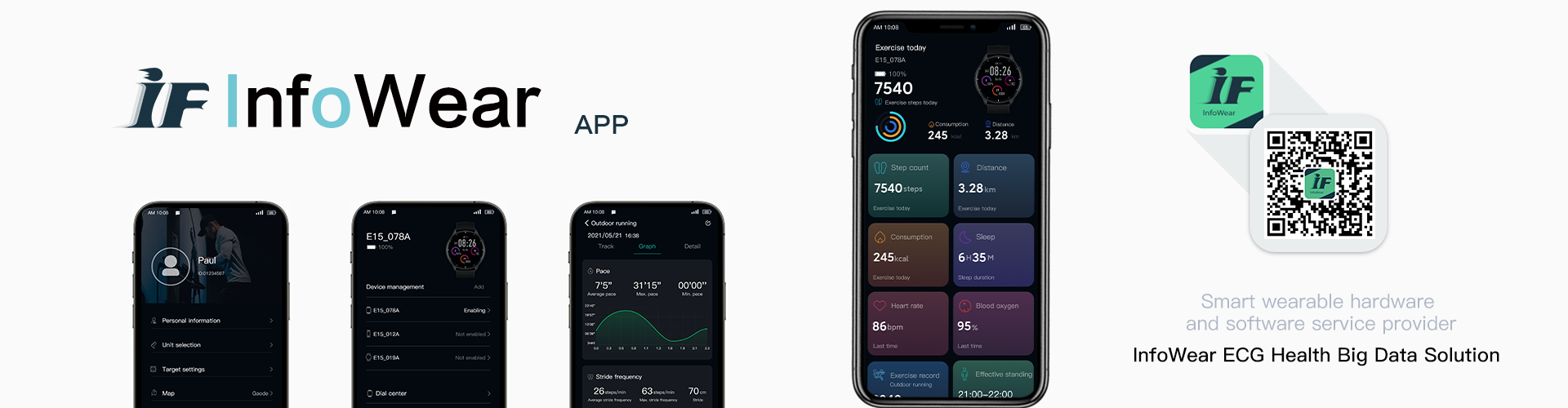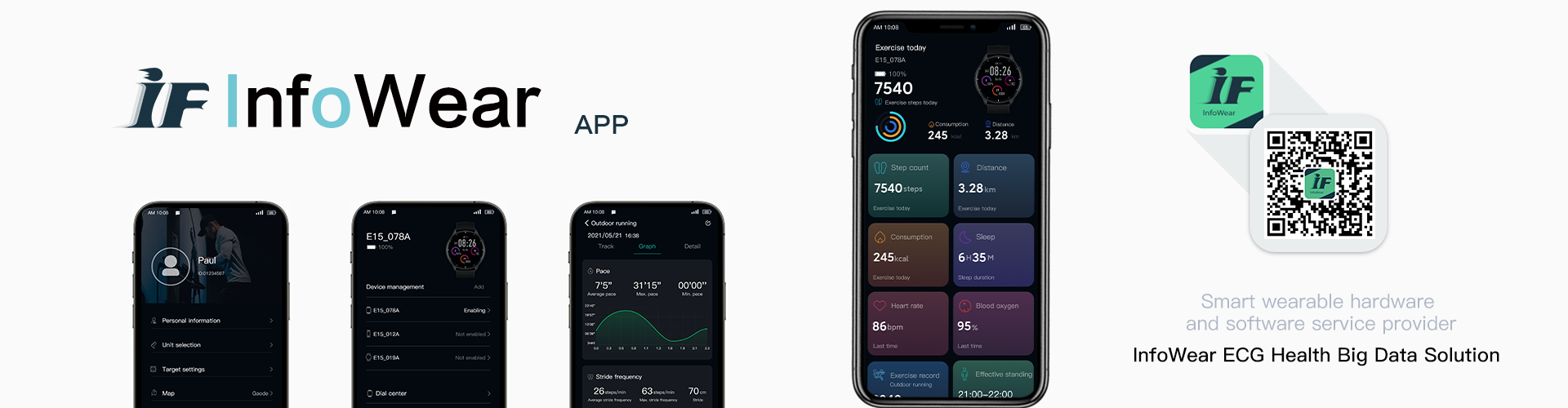A:
Android users:
1) In order to ensure that you can receive the notification information in time, please confirm that you have worn the wearable device on your wrist, that is, the watch is near the phone.
2) Make sure that the information can be displayed in the notification bar of the phone: Take Xiaomi phones as an example, select Settings>Apps and Notifications>Notification Management, click on the application you need to notify, and set it to allow notifications. In the same way, you can enable notification permissions for other apps.
3) For other mobile phones to display information in the notification bar of the mobile phone, please consult the official after-sales hotline of the corresponding mobile phone brand.
4) If the WeChat message is not pushed or the information details are not displayed, please open WeChat, select Me>Settings>New Message Reminder, turn on the Receive new message notification and Notification display message details switch to ensure that the WeChat message content can be successfully displayed in the mobile notification bar.
5) When logging in to the WeChat computer version, please make sure that the mobile phone mute function in WeChat is turned off: first click the banner notification on the WeChat homepage of the mobile phone, and then click the phone mute to turn the button gray.
6) Turn on the InfoWear APP message push permission, and turn on the application switch for receiving notification messages.
7) It is strongly recommended that you set InfoWear APP as a protected background application on your phone and restart your phone. After setting, the stability of message push can be improved.
iOS users:
1) InfoWear APP>Device>Message notification>Enable message notification, and select the application (such as phone, WeChat) to receive notification messages on the watch.
2) System Settings>Bluetooth, find the Bluetooth address of the watch device in the Bluetooth list, click the exclamation mark to enter the device's Bluetooth settings interface, and turn on the "Share System Notification" switch. (If there is no "shared system notification" option, no need to set)
3) System Settings>Notifications, find the application that receives notification messages (such as phone, WeChat, etc.) in the application list, turn on the "Allow Notification" switch, and select "Notification Center". (If there is no "Notification Center" option, turn on the "Show in History" switch)
4) System Settings>Notification>Display Preview, select "Always" or "When unlocked".
5) WeChat:
a) If the WeChat message is not pushed or the information details are not displayed, please open WeChat, select Me>Settings>New Message Reminder, turn on the Receive new message notification and Notification display message details switch to ensure that the WeChat message content can be successfully displayed in the mobile notification bar.
b) When logging in to the WeChat computer version, please make sure that the mobile phone mute function in WeChat is turned off: first click the banner notification on the WeChat homepage of the mobile phone, and then click the phone mute to turn the button gray.
If the problem persists, please restart your phone and reconnect the device to try again.
When the phone is in the chatting interface, chat messages will not be pushed to the device. For example, if you are using a mobile phone for WeChat chat, the WeChat information will not be pushed to the device.